In recent years, numerous businesses and enterprises have been riding on a mega wave of rapid technological expansion with advanced networks serving as backbones in delivering mission-critical services to end-users worldwide.
The development of small and medium businesses to large enterprises, surging demands and increased market size causes network infrastructures to ever adapt and evolve. In the process, businesses hire more employees, open branch offices, expand into global markets and centralize network management in a Network Operations Center (NOC).
This growth can cause network issues on existing components due to heavy workloads and improper adaptation of new technologies. It could be a faulty or damaged cable, a routing problem due to misconfiguration, an over-utilized link, misconfiguration of IP addresses or subnet masks, etc. End-users also expect enterprises to provide 99.99 percent uptime and a network outage can result in loss of revenue, customers, data and business opportunities, while incurring huge costs on network expansion.
An IT admin requires sophisticated network troubleshooting software which identifies and prevents network disruptions and delivers on Service Level Agreements (SLA).
These network troubleshooting tools range from simple command line based troubleshooting utilities to more comprehensive and robust solutions that allows for a systematic, efficient and proactive approach to network troubleshooting, e.g. ManageEngine OpManager.
Some of the basic network troubleshooting tools are as follows:
The right network performance troubleshooting tool is one that offers all the essential functionalities that are required for troubleshooting network issues at the earliest possible with the least amount of effort.
If you think you can manage with basic a network troubleshooting monitoring tool or other free tools available in the market, here are some limitations you need to consider:
This is where a comprehensive network monitoring troubleshooting tool is effective in your business or enterprise's IT management strategy.
ManageEngine OpManager is a robust network management troubleshooting tool that lets you monitor your routers, switches, servers, VMs, and storage devices in a single console. It provides the functionality of all these basic network troubleshooting tools and packet loss monitoring capabilities in a simple user interface (UI). With OpManager's built-in, powerful tools, you can identify what's causing the trouble and troubleshoot with ease.
Here are some the network troubleshooting tools available in OpManager:
The ICMP ping tool is a basic network troubleshooting tool that lets you assess if a device is reachable on the network. It reports on errors such as packet loss, round-trip-time, etc.
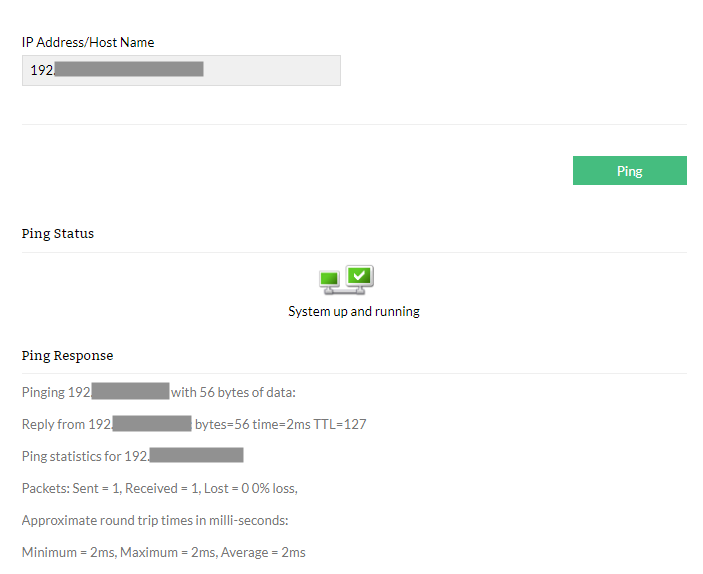
The usual ping requests are based on the ICMP echo request protocol. There are other variations of ping requests such as SNMP ping and proxy ping.
SNMP ping: It is used to check if the simple network management protocol (SNMP) is enabled in a network device. If SNMP is enabled, the device responds with a set of basic information such as DNS name, system name, location, system type, system description, etc.
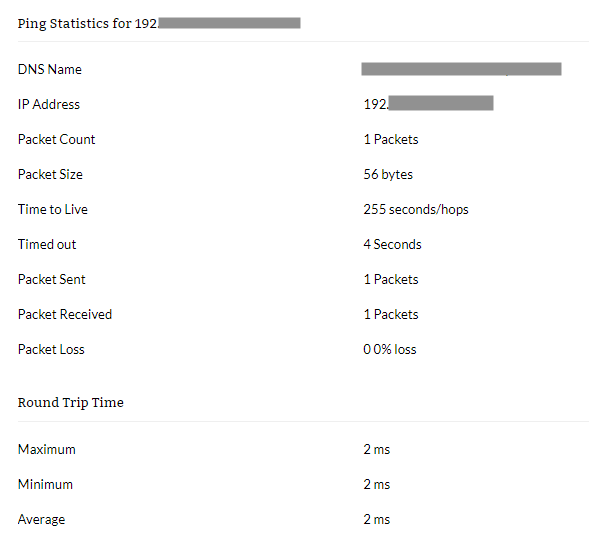
Proxy ping: This is used to ping a destination device behind a proxy. Basically, the pinging device sends an SNMP SET command to the proxy router to send an ICMP echo request to the destination device. The response is collected by the proxy device. This response is fetched using the SNMP GET command. This ping also requires SNMP to be enabled in the proxy device with the write community string enabled.
These ping commands are useful to diagnose IP problems and network connectivity issues that could be due to faulty interfaces, LAN issues, unavailable ports, configuration issues, etc., and are mostly used in combination with the traceroute network troubleshooting utility.
Tracert (Windows) or traceroute (Linux) is a network diagnostic and troubleshooting tool to view the route and measure transit delays of data packets in a network. It displays the number of hops between the source and destination devices based on the hop limit concept, modifying the Time To Live (TTL) values.
A traceroute tool is useful to identify response delays (high latency), routing loops and points of failure or packet loss in a network.
Browse allows you to connect to the built-in GUI of most network devices using a 'http/ https' request. This allows you to access the device settings or configuration to troubleshoot network issues with ease.
Telnet or Secure Shell (SSH) utility allows you to troubleshoot issues by establishing a CLI session with Linux/Unix devices.
It is a simple yet effective network troubleshooting tool that enables you to act on any alert by executing CLI commands to remediate L1/L2 network problems.
The remote desktop utility allows you authenticate and access the desktop environment of any remote Windows devices in the network, from OpManager's user interface (UI). This allows for quick network troubleshooting like in the case of Telnet/ SSH for Linux/Unix based devices.
The terminal allows you to establish a secure and encrypted connection with the remote device to execute various commands, diagnose and troubleshoot network problems.
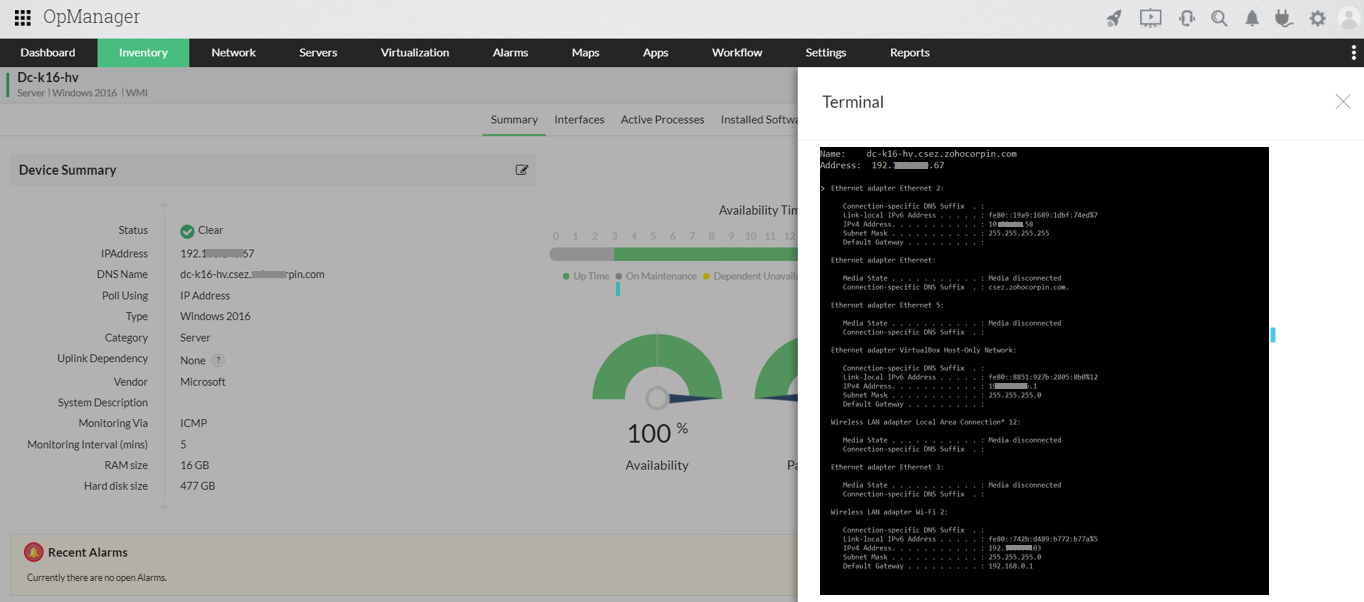
In the terminal, a network administrator can manually execute all supported commands, widely interpreted as basic network troubleshooting tools, such as ping, tracert/ trace route, ipconfig/ ifconfig, netstat, nslookup, pathping/MTR, route, etc., to analyze and troubleshoot network problems. Apart from troubleshooting issues, it is important to perform network optimization.
IT workflow automation is a powerful and adept network troubleshooting automation tool that executes Level 1 troubleshooting and repetitive maintenance tasks based on predefined workflows. The network administrator can easily drag-and-drop actions into the workflow builder to create a troubleshooting flow. This will initiate step-by-step troubleshooting for network faults on a regular basis based on the scheduled time or when alarms are triggered on associated devices or groups.
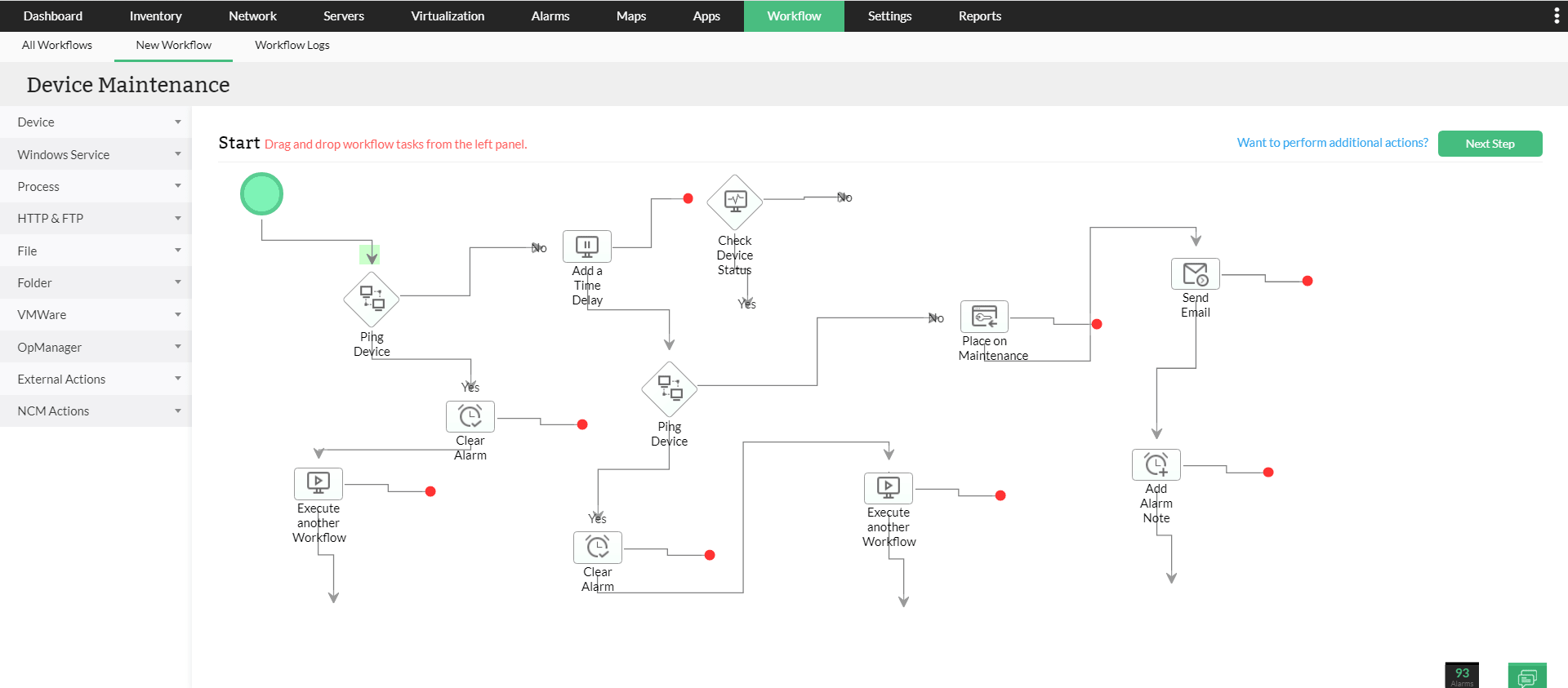
It helps resolve network issues faster, avoid human errors and reduces the Mean Time To Repair (MTTR), while maintaining detailed execution logs to audit network troubleshooting activities.
In addition to these network troubleshooting tools, OpManager offers loads of features to track and gain complete visibility into your network infrastructure. To learn more about these features and how it can help manage your network better, take a free personalized demo.