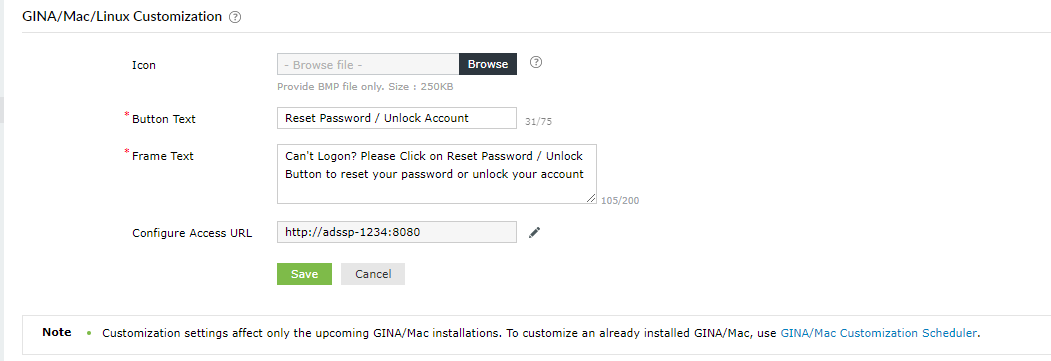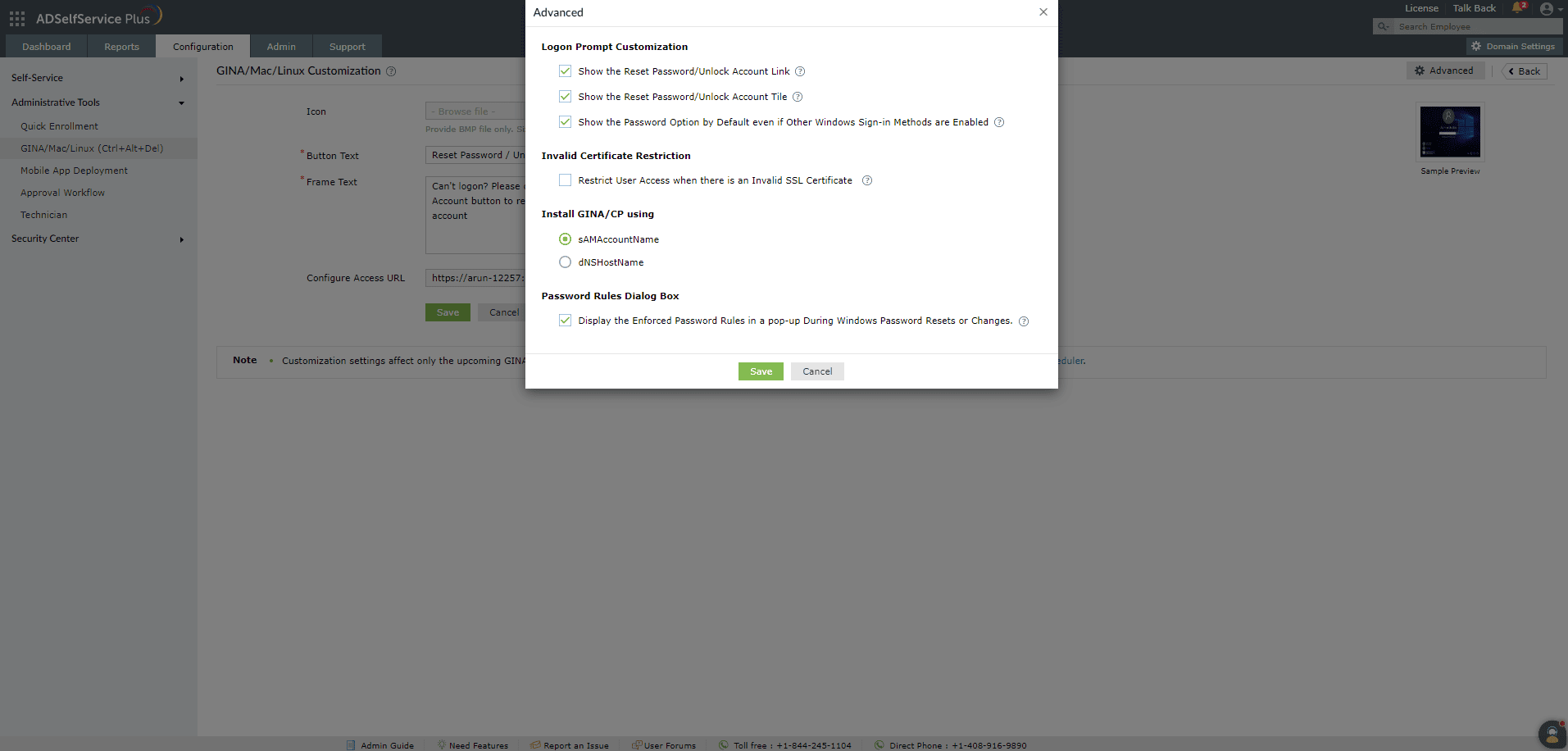GINA/Mac/Linux customization
Login agent customization steps
- Go to the Configuration → Administrative Tools → GINA/Mac/Linux (Ctrl+Alt+Del).
- Select GINA/Mac/Linux Customization.
- Upload the icon in the Icon field
- Update the button and frame text to show it in the logon screen.
- Configure Acces URL in case of hosting ADSelfService Server behind proxy server.
- Enter the Access URL.
Note: If you are using a reverse proxy for ADSelfService Plus server or have blocked direct access to the ADSelfService Plus server for end-users, then please configure Access URL.
Click here for the steps to configure access URL.
- Click Save.
Note:
- Only BMP files (with size 48 * 48) can be used as the GINA/macOS/Linux icon.
- Only the future GINA/macOS/Linux OS installations will be affected.
- Run the customization scheduler to customize the already configured GINA/macOS/Linux OS installations.
Configuring GINA Advanced Settings
- Select Show Reset Password/Unlock Account Link , to show Reset Password/Unlock Link in the logon screen.
- Select Show Reset Password/Unlock Account Tile , to show Reset Password/Unlock Tile in the logon screen.
- Select Restrict user access when there is an invalid SSL certificate , to allow the self-service server from GINA Logon agent when using invalid SSL certificate.
- Choose the way to install the GINA machine using sAMAccountName or dNSHostName.
- Select Display the enforced password rules to show the password policy rules in the dialog view when user tries to perform GINA/CP screen
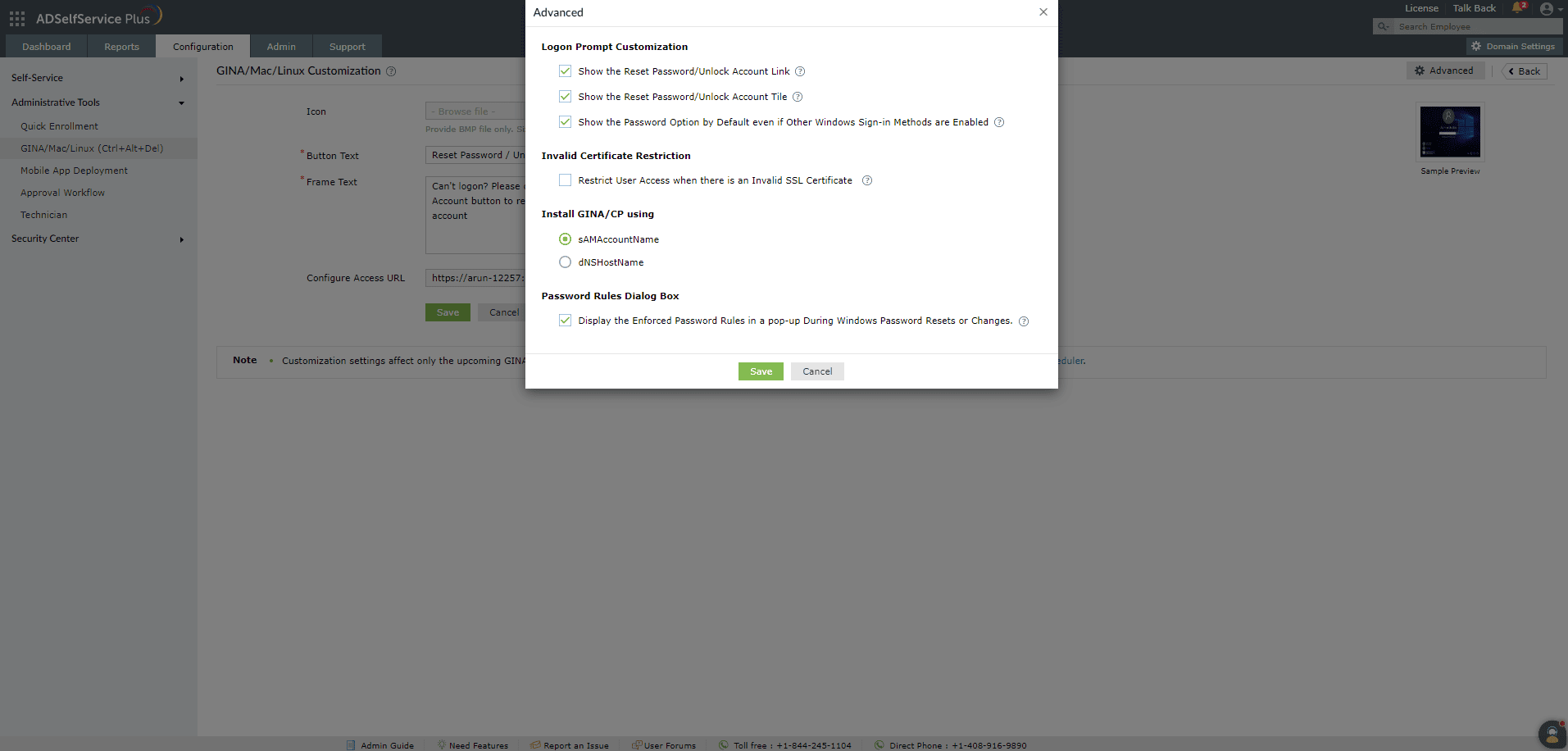
Localizing Windows login agent's user interface language
The Windows login agent can be customized to display the ADSelfService Plus portal in languages other than English.The information derived from the ADSelfService Plus server can be displayed in any of the 21 supported languages byfollowing the steps in this guide.
Other information that is derived from the login agent in the specific machine including the offline MFA feature andcustom password policies can be displayed in 7 languages - Simplified Chinese, Japanese, French, German, Turkish,Spanish, and Polish. By default, the information displayed by the login agent follows the welcome screen displaylanguage settings (Start > Settings > Time & Language > Administrative language settings > Welcome screenand new user accounts > Copy settings > Welcome screen display language). If the admin wishes tooverride this, they will have to alter the Windows registry in the required user machines as when machine isoffline, it won't be able to fetch custom language details from the product server.
Navigate to HKEY_LOCAL_MACHINE\SOFTWARE\WOW6432Node\ZOHO Corp\ADSelfService Plus Client Software in 64-bit machines or HKEY_LOCAL_MACHINE\SOFTWARE\ZOHO Corp\ADSelfService Plus Client Software in 32-bit machines. Create a new String Value namedLocaleID and provide the value corresponding to your preferred language as the ValueData from the table below:
| Offline MFA portal Language |
Corresponding value for LocaleID |
|
Simplified Chinese
|
zh-cn
|
|
Japanese
|
ja
|
|
French
|
fr-fr
|
German |
de-de |
Turkish |
tr |
Spanish |
es-mx |
Polish |
pl |
Note:Localization of the login agent is only supported for Windows machines.Linux and macOS login agents only support the English language. To request other languages for the Windows loginagent, or additional language support for the Linux and macoS login agents,
click here.
Disclaimer: To ensure streamlined functionality and consistency of theADSelfService Plus login agent across the user machines, admins are not recommended to alter the Windows Registrykeys in the user machines directly except for certain cases mentioned in the product resources. Doing so could causean inconsistency between the user machine and the server. It is recommended to use the ADSelfService Plus adminportal to make any changes to the login agent and its features, and run the
GINA customization scheduler orreinstall the login agent to update the changes in all the user machines. For further clarification, please reach toour support team.