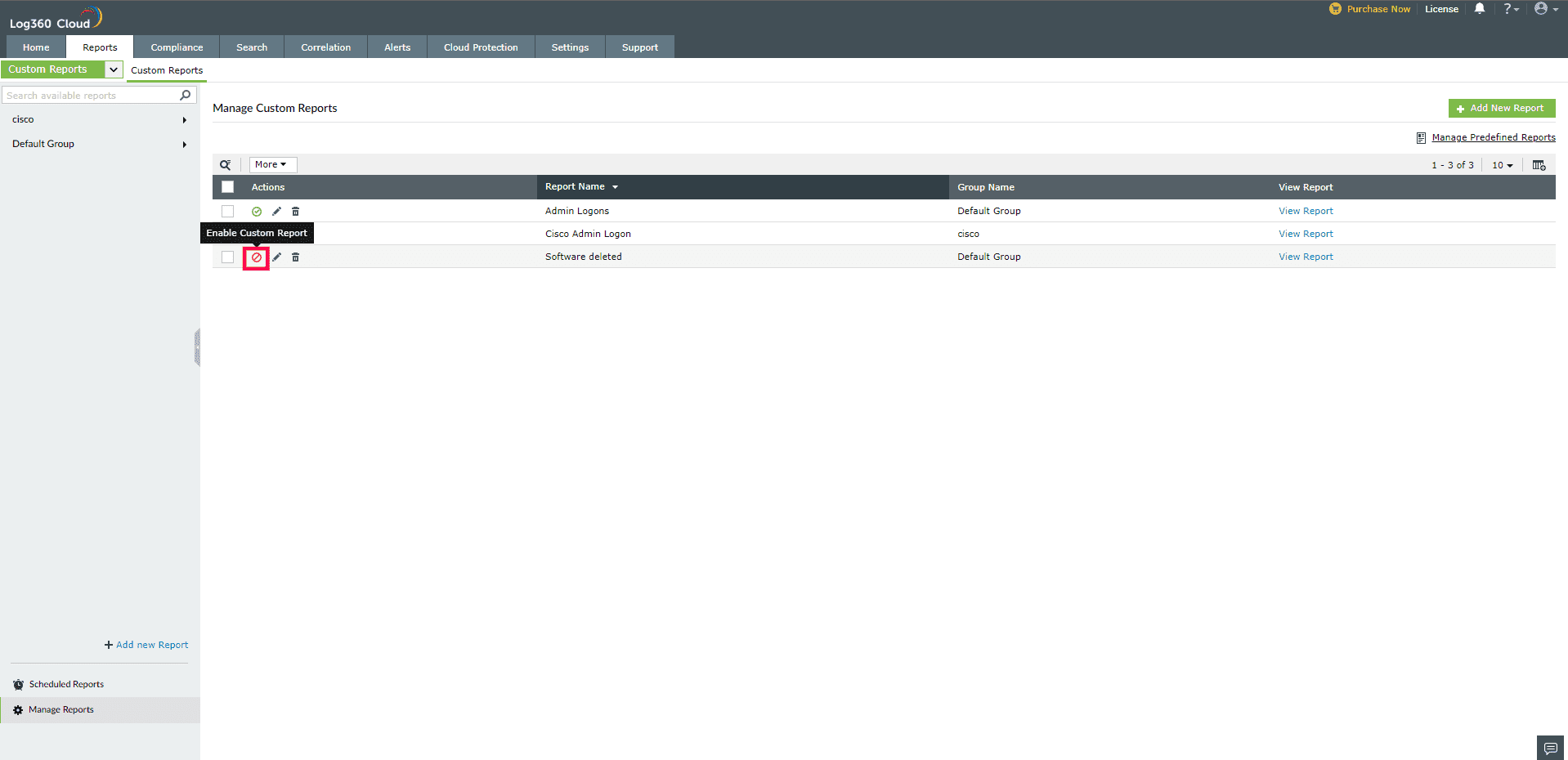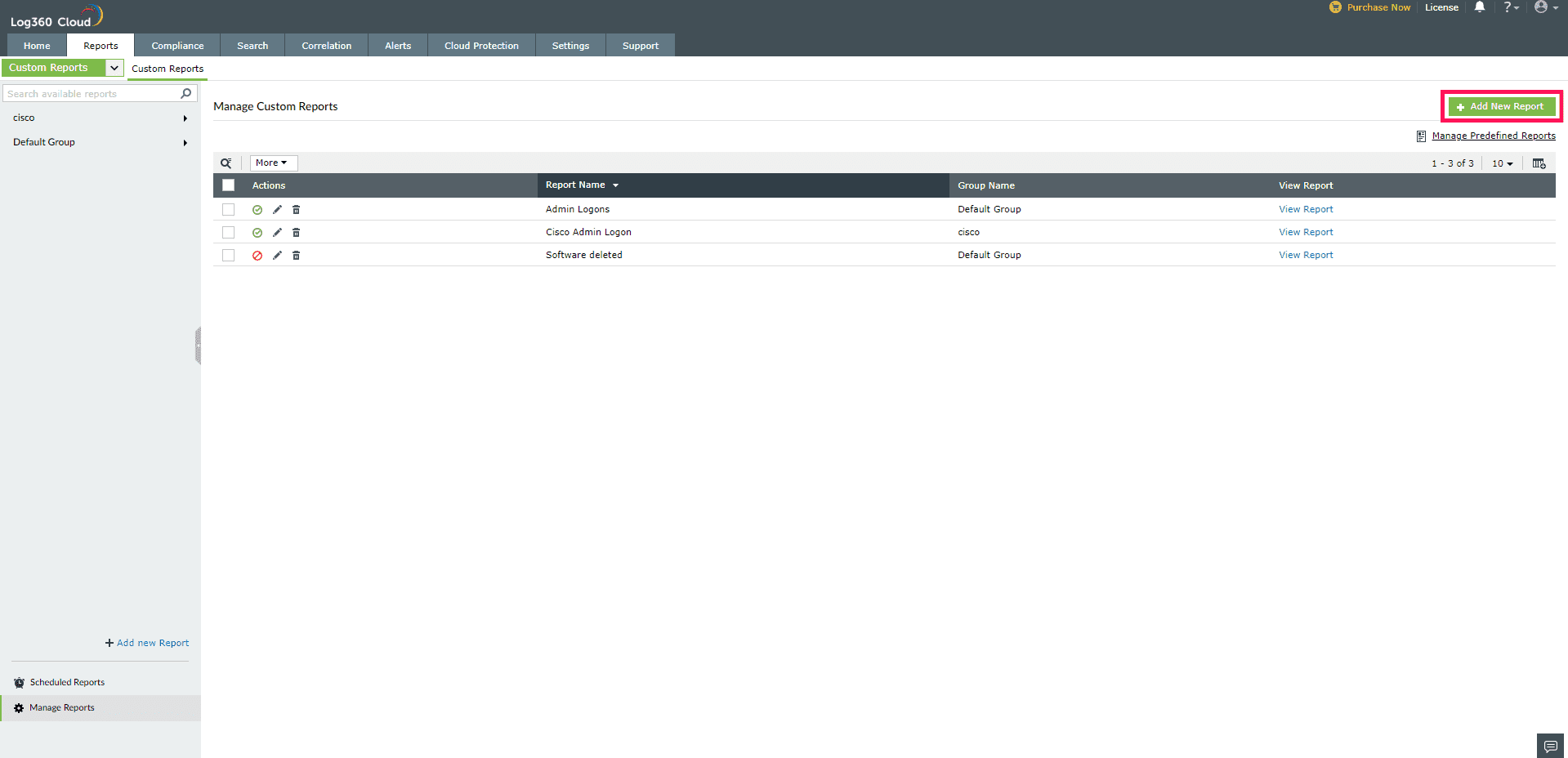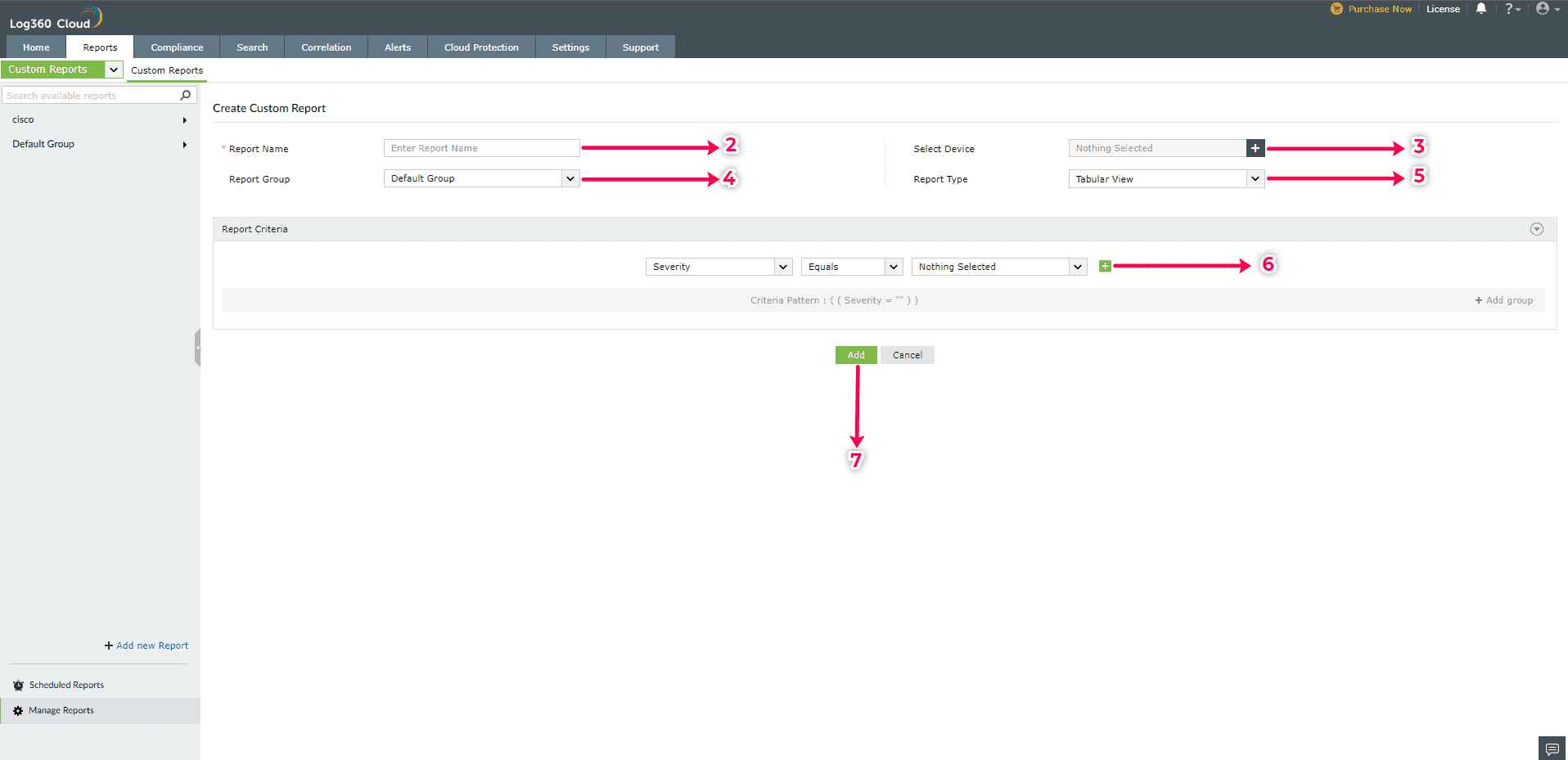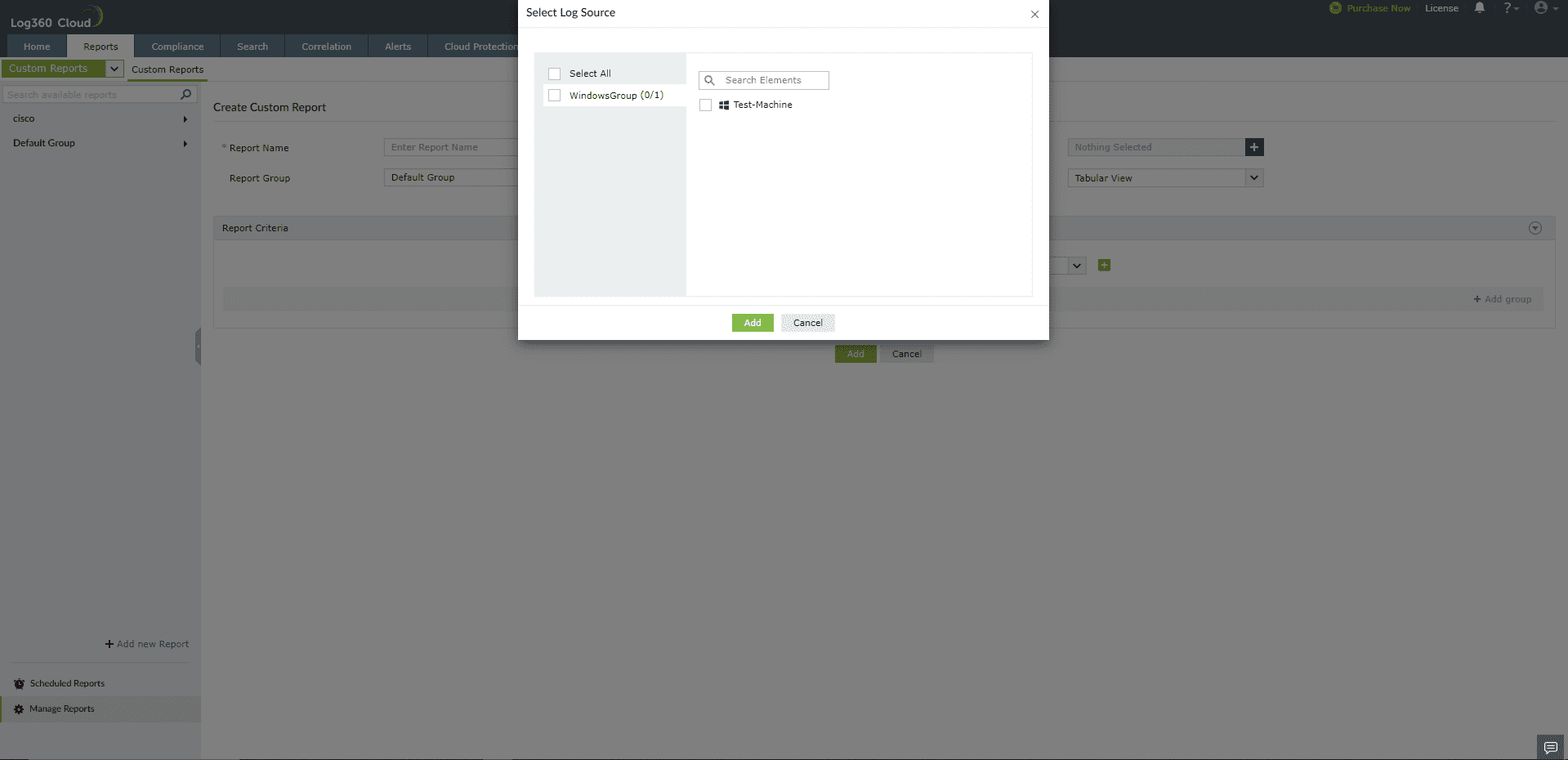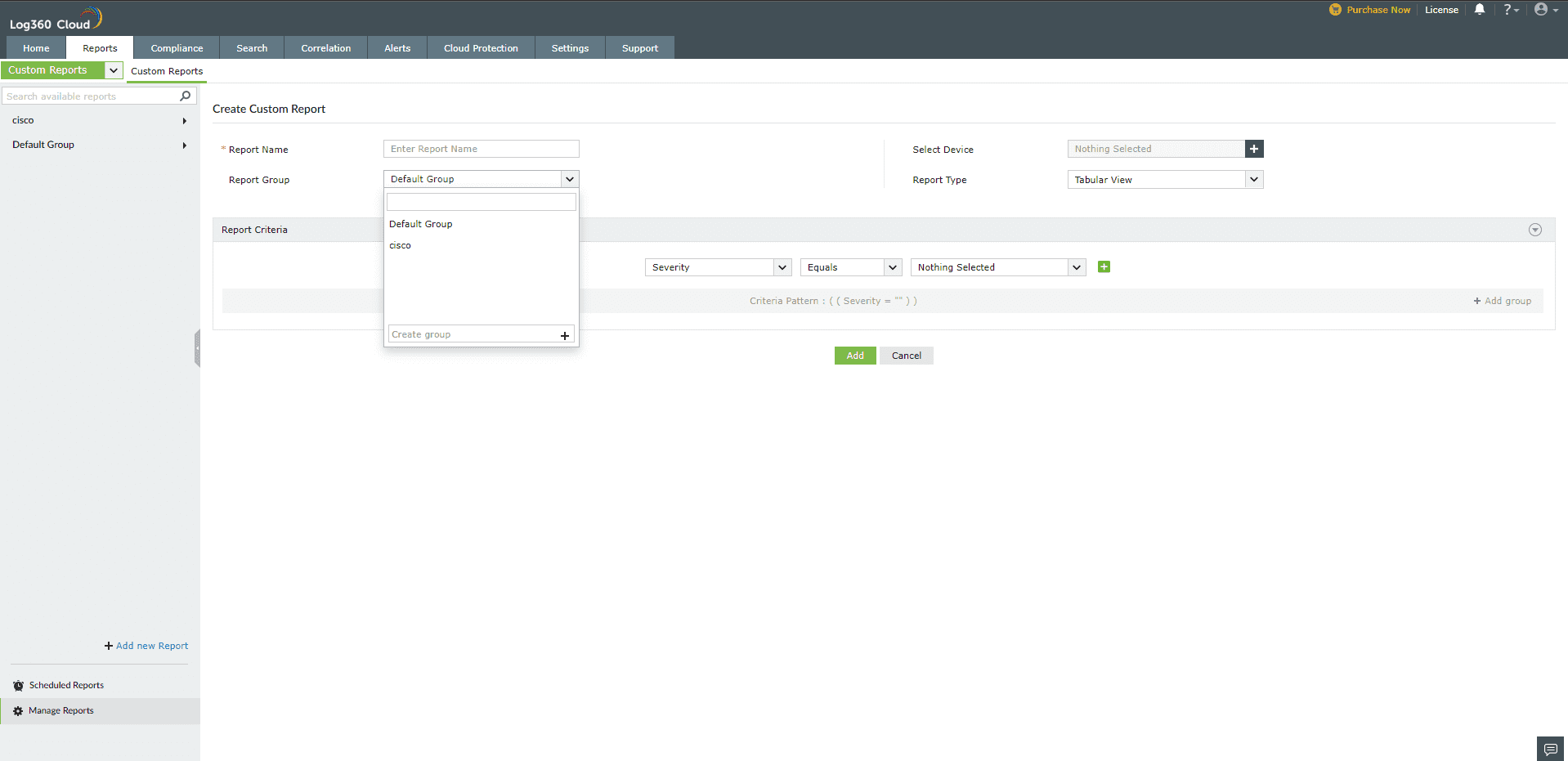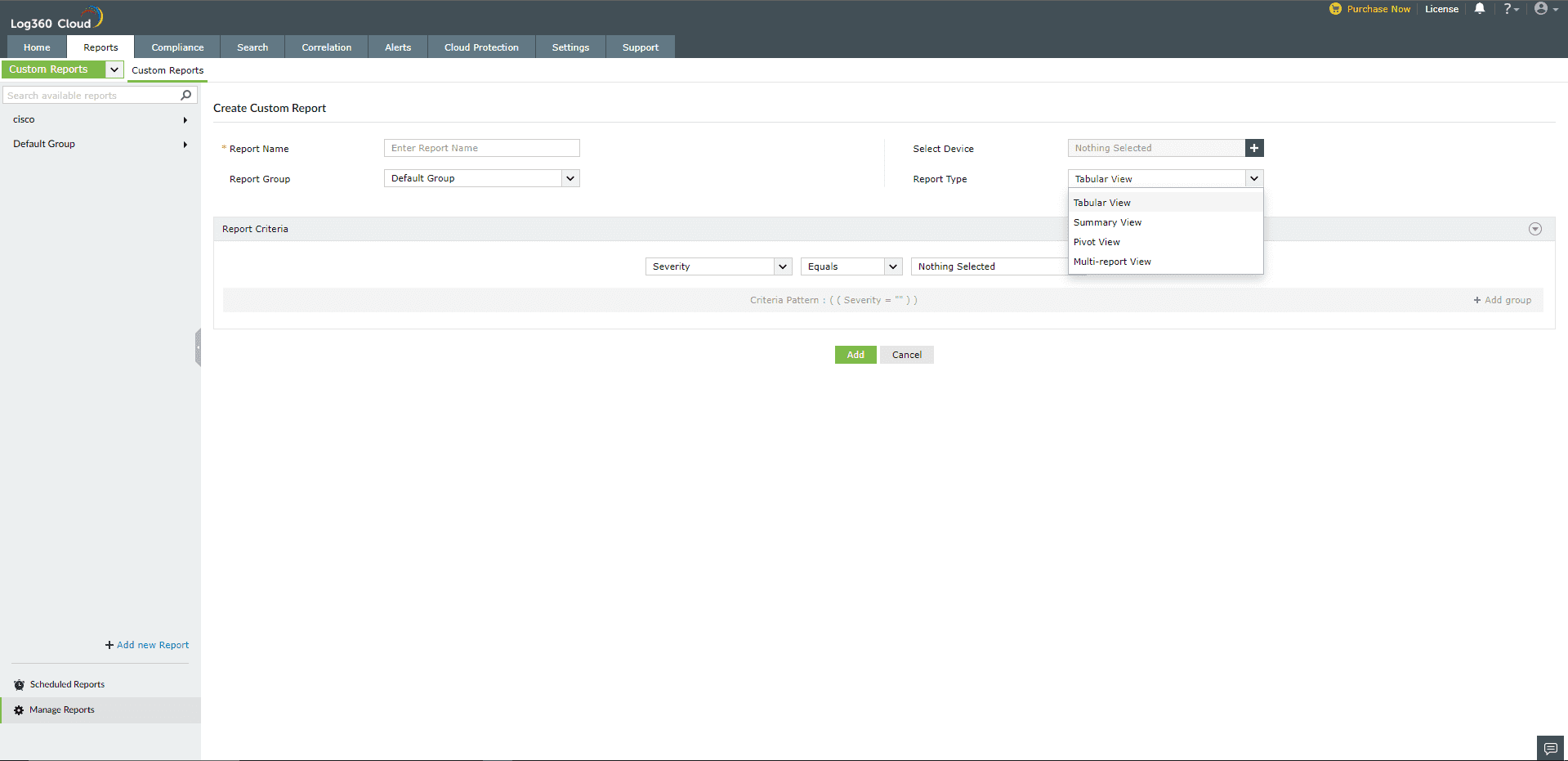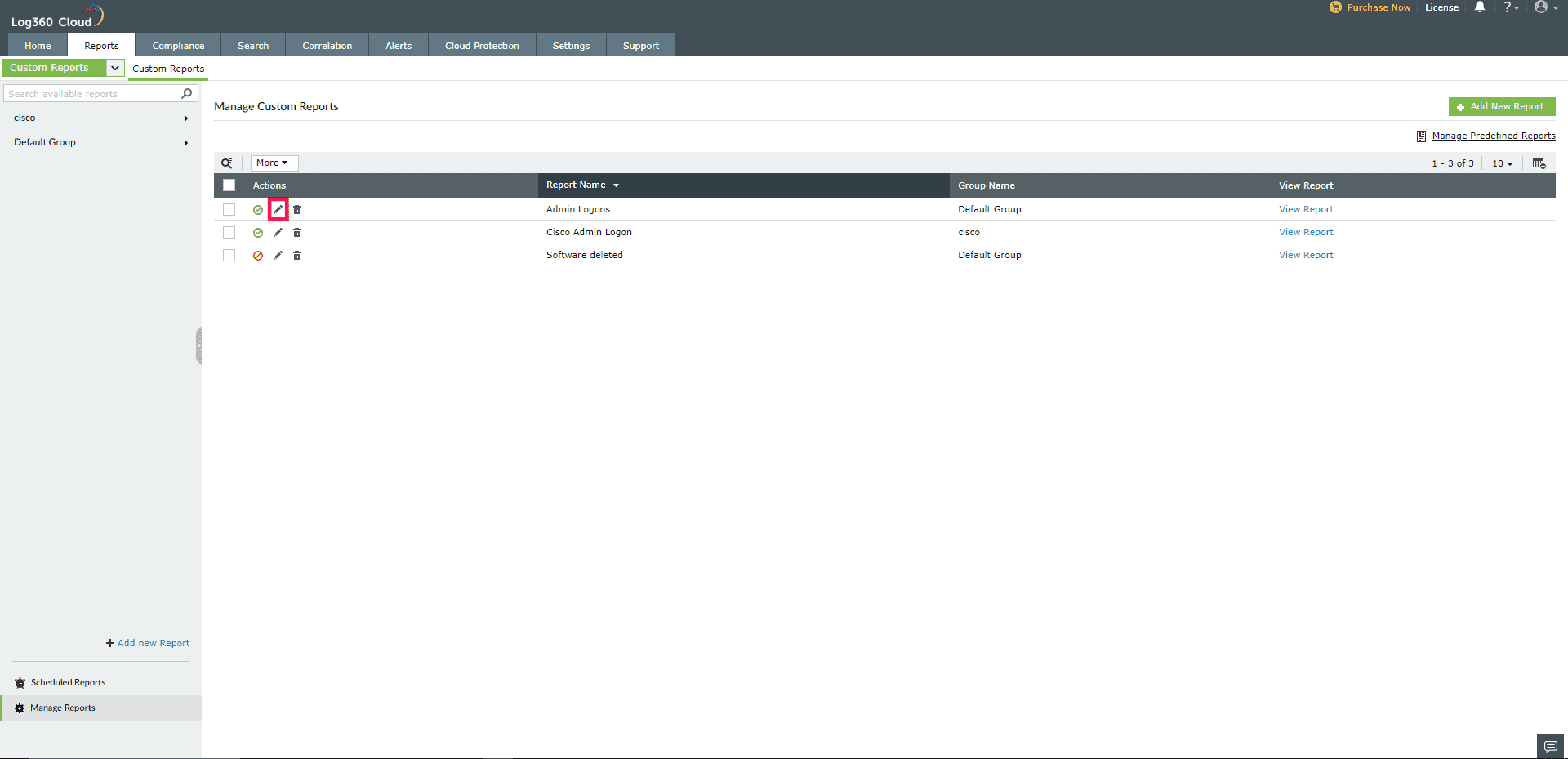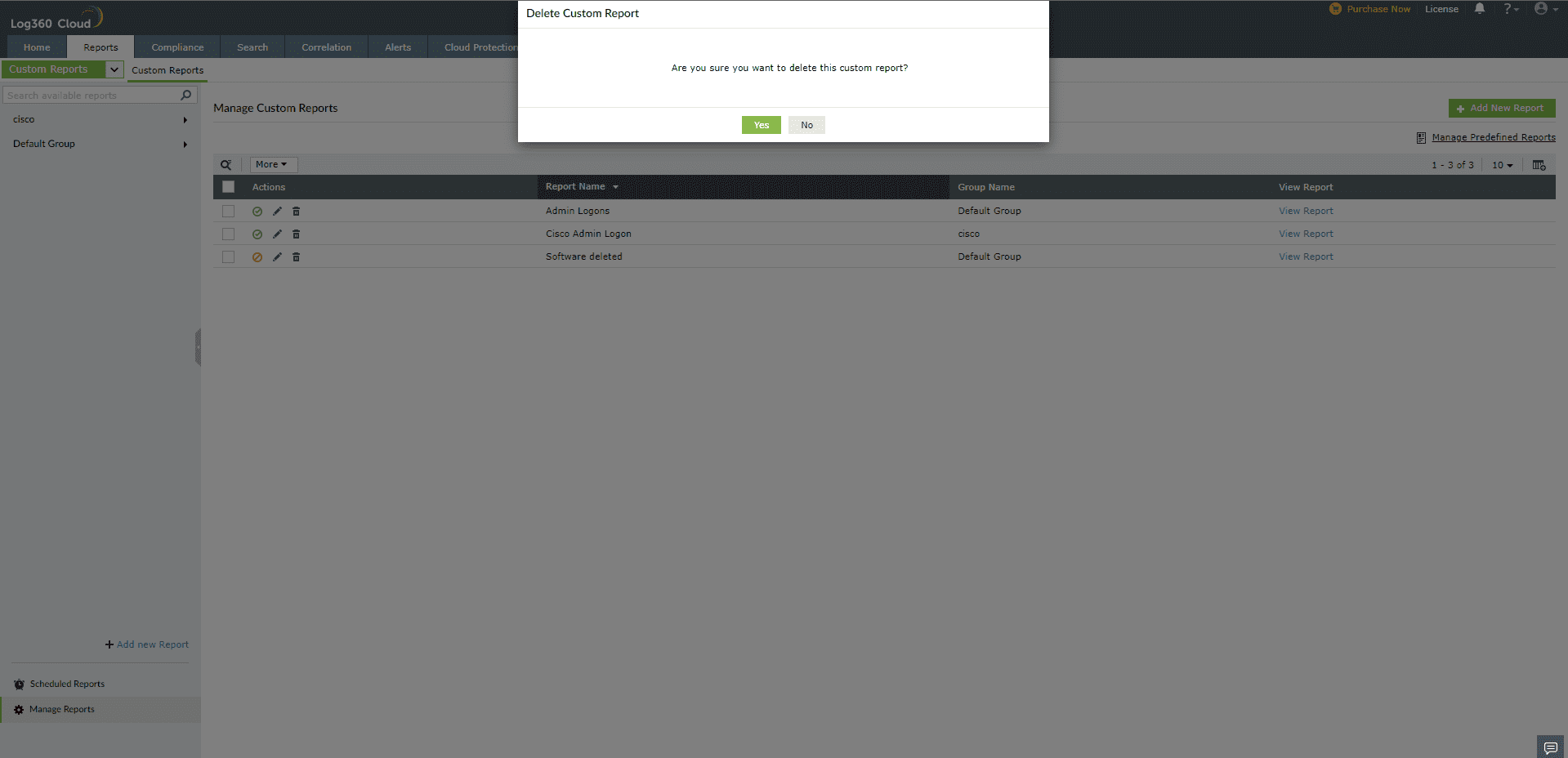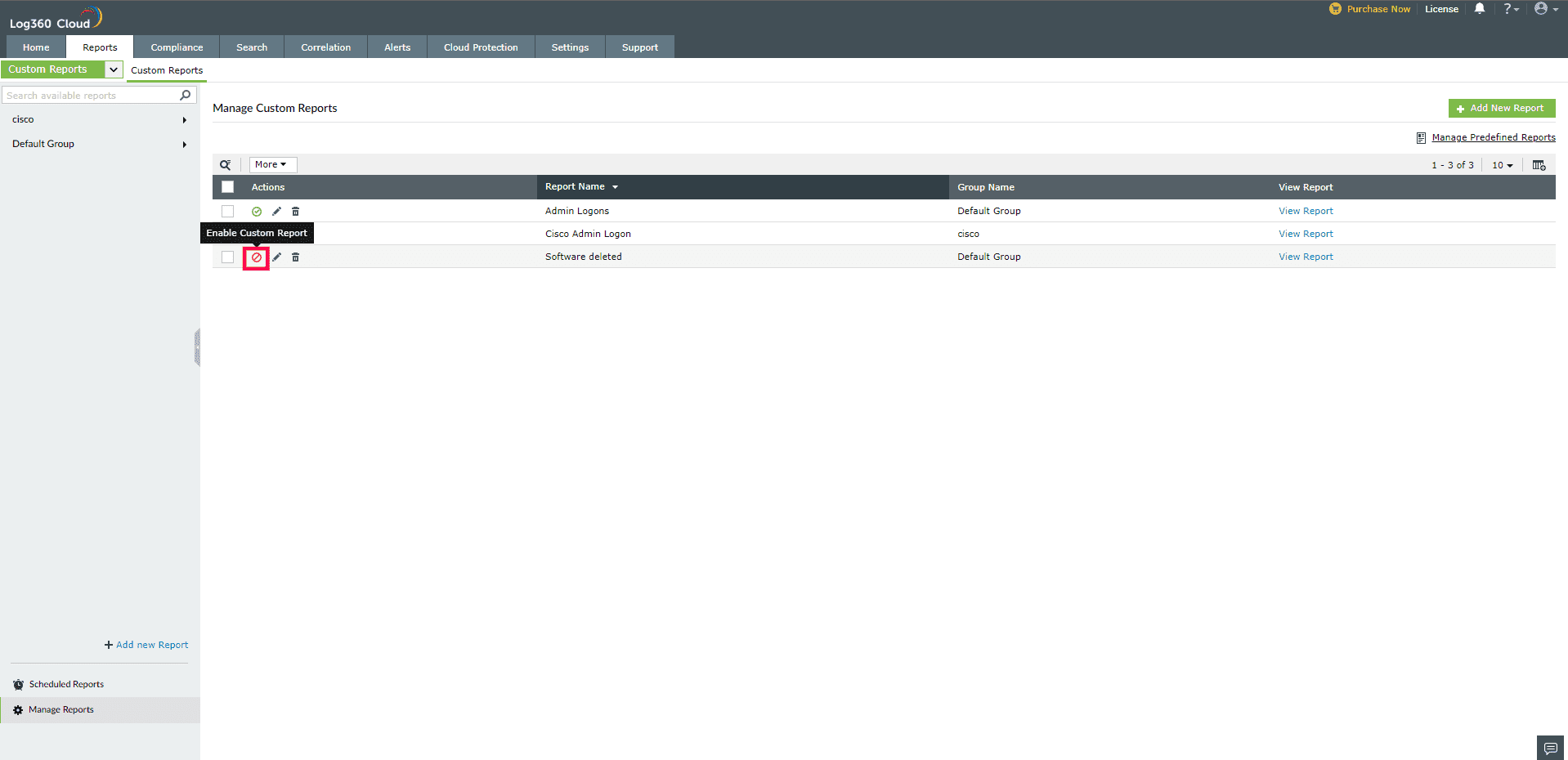Custom Reports
Log360Cloud can generate custom reports based on criteria set by you. You can specify the criteria with field values and logical operators. These reports will be listed under Custom Reports.
Create custom reports
- Navigate to Reports and select Manage Reports at the bottom-left. In the Manage Reports dashboard, click + Add New Report button on the top-right.
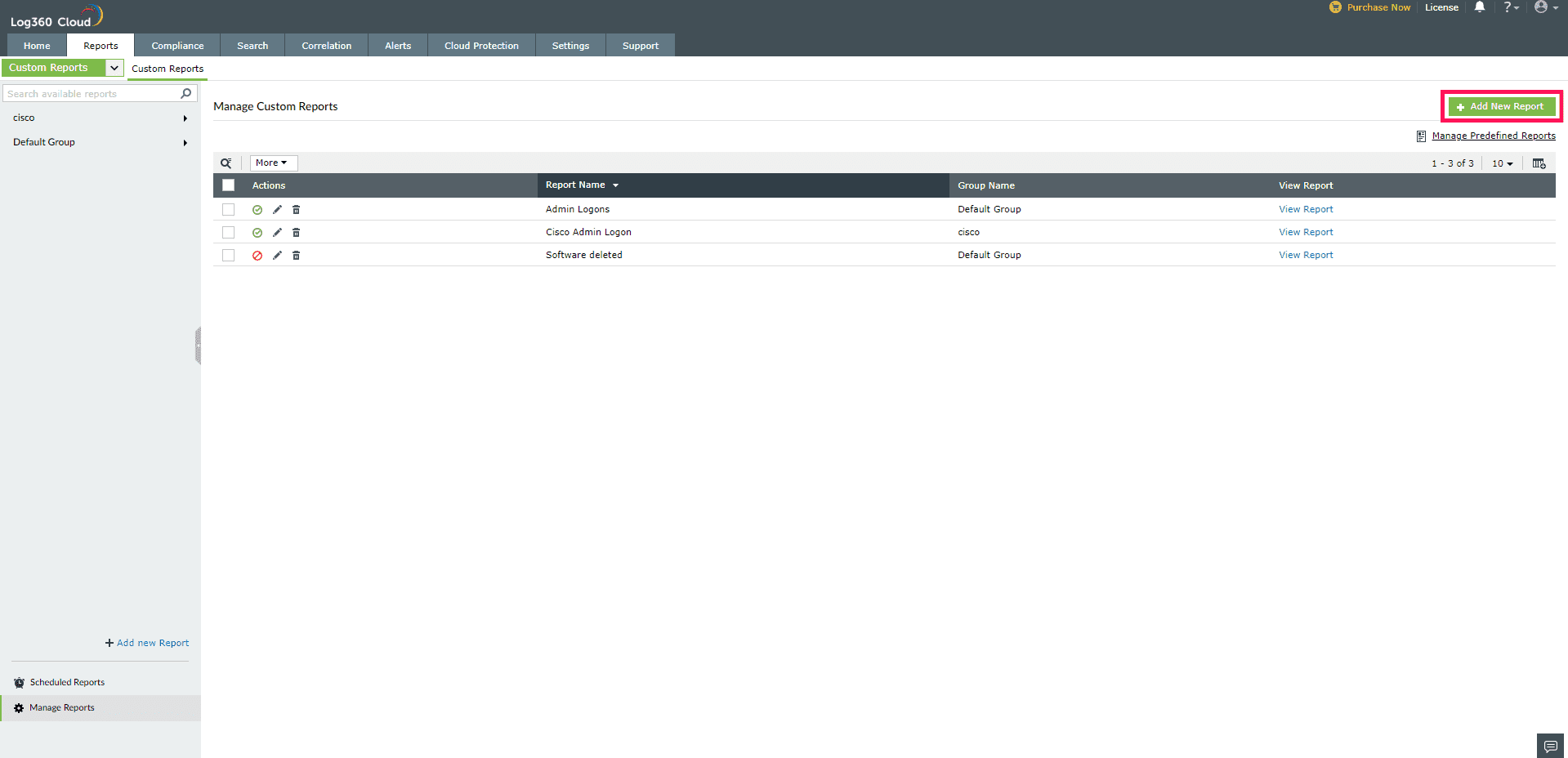
- In the Create Custom Report dashboard, enter a name for your report.
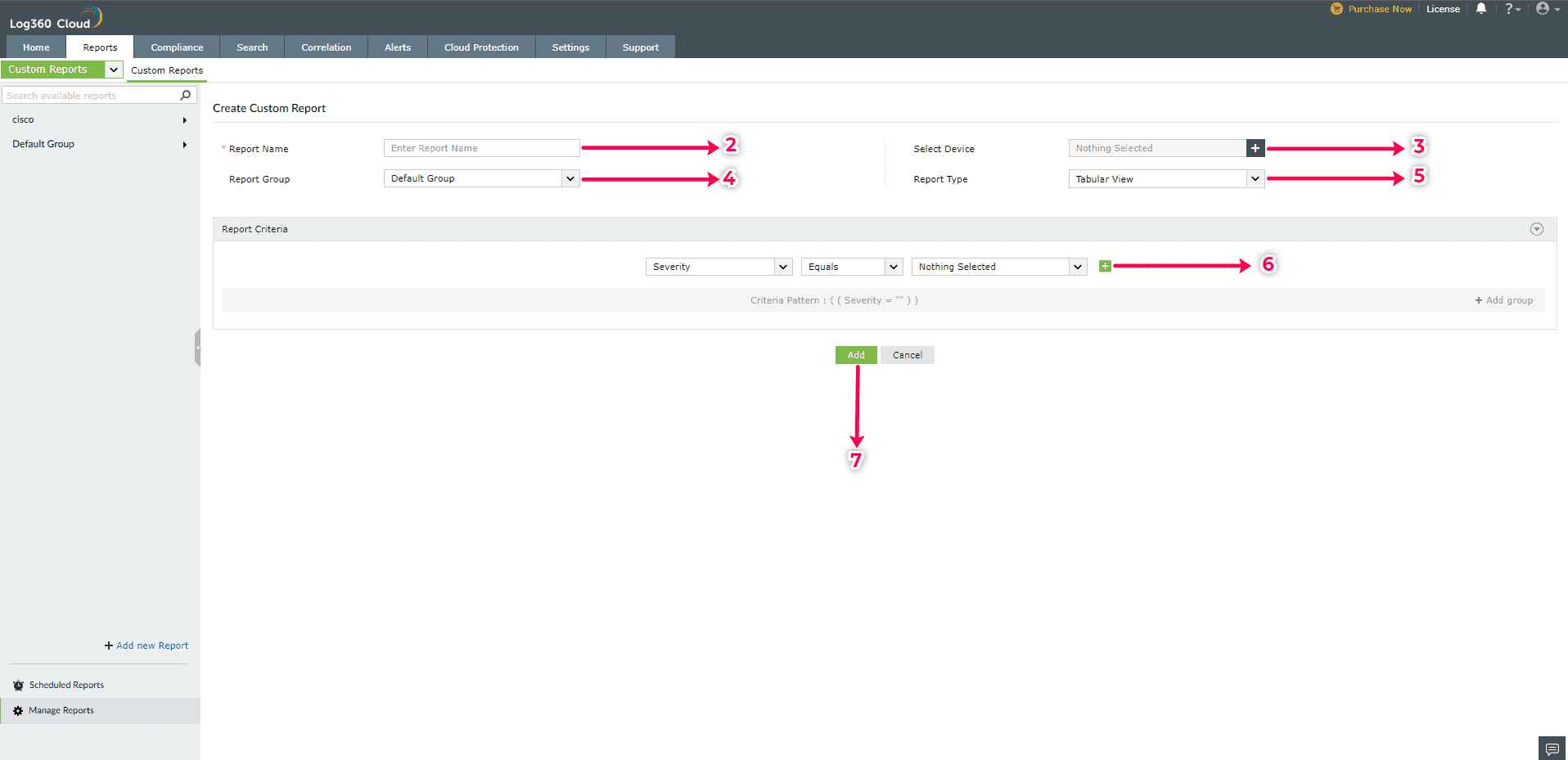
- Click Select Device to generate reports for specific devices or applications.
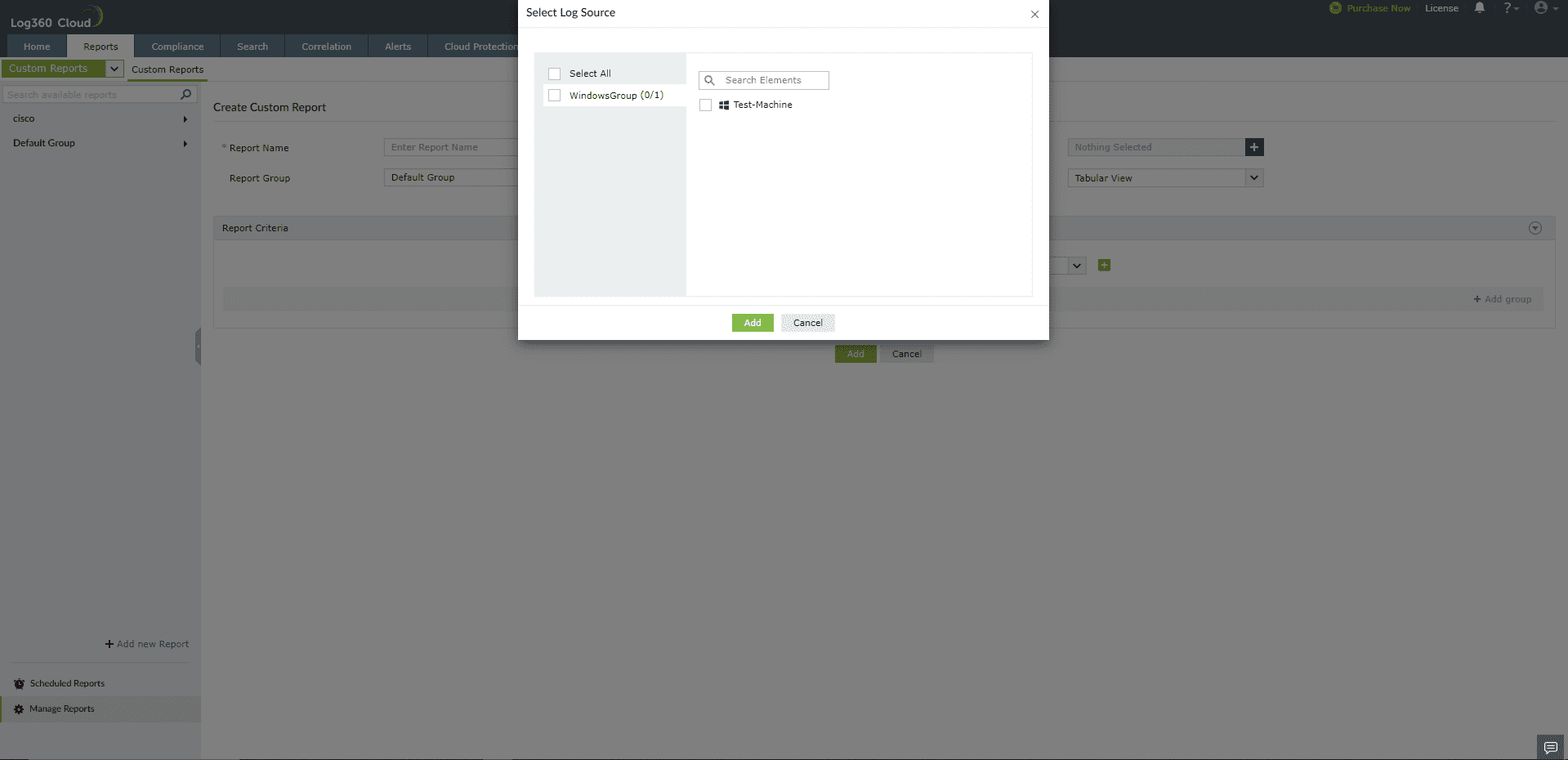
- Click Report Group to add the new report to the desired group. The drop down displays all available report groups under Custom Reports. Select one of these or create your own group and click '+'. If not specified, the custom report will be added to the Default Group.
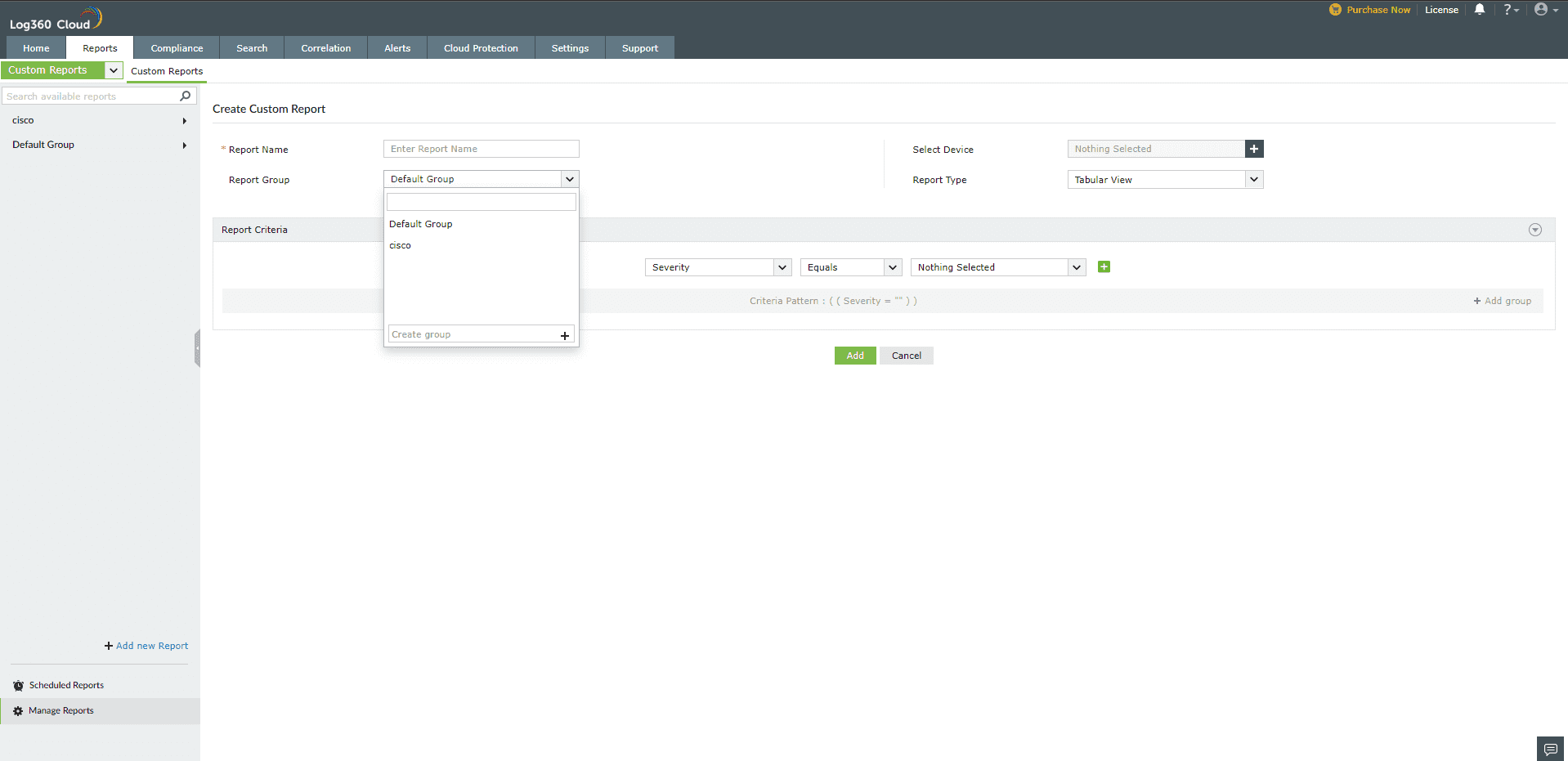
- Select the type of view for your report by clicking on the Report Type dropdown. Learn about the different views here
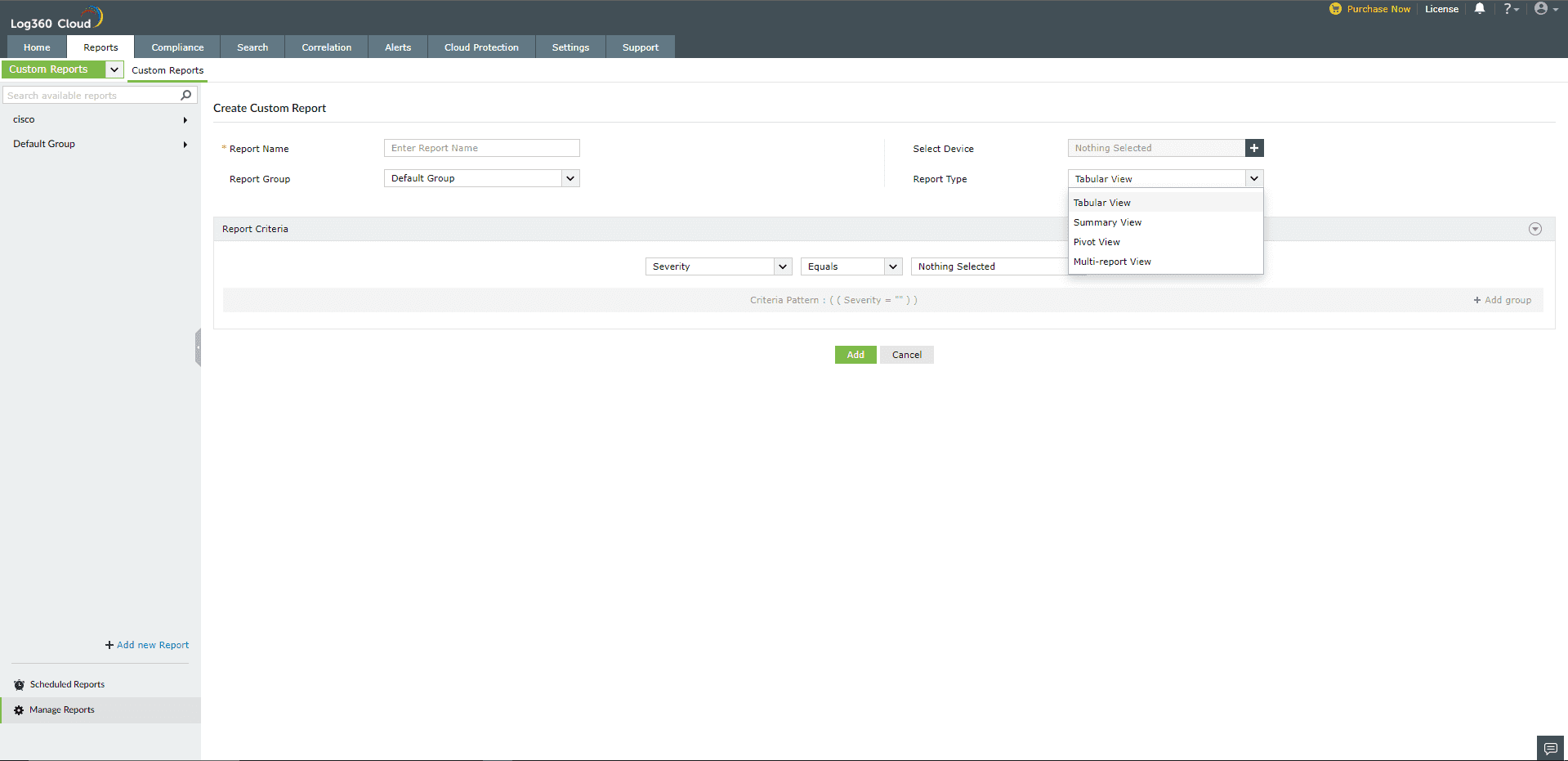
- Set the criteria for the report. You can add multiple criteria and perform AND or OR operations between them. You can also add criteria to groups and perform AND or OR operators between the groups.
Note:
- When the given criteria is separated by commas, it is treated as a separate criteria with OR condition. (Eg: If the criteria is given as Source = powershell,netlogon , then it is treated as Source = powershell OR netlogon).
- If you intend to give a single criteria with a comma character, please use "," instead of "," .
- Click Add to save.
Manage Custom Reports
You can edit, delete, or disable the custom reports.
- Navigate to Reports. Click Manage Reports at the bottom of the left panel.
- To edit a custom-made report, click on the adjacent edit icon and make the necessary changes. Click Update.
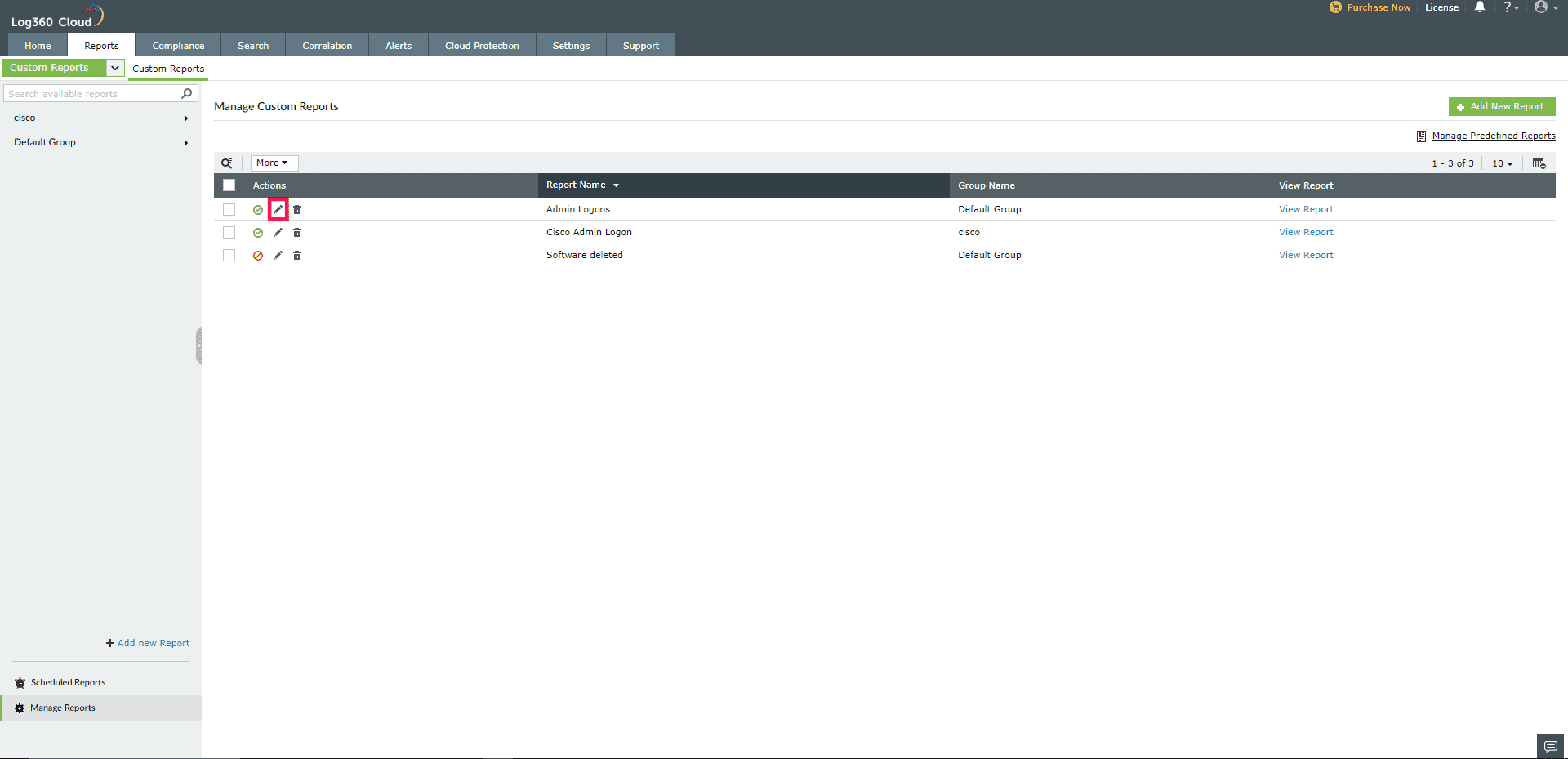
- To delete a custom-made report, click on the adjacent delete icon. Click Yes in the pop-up box that appears.
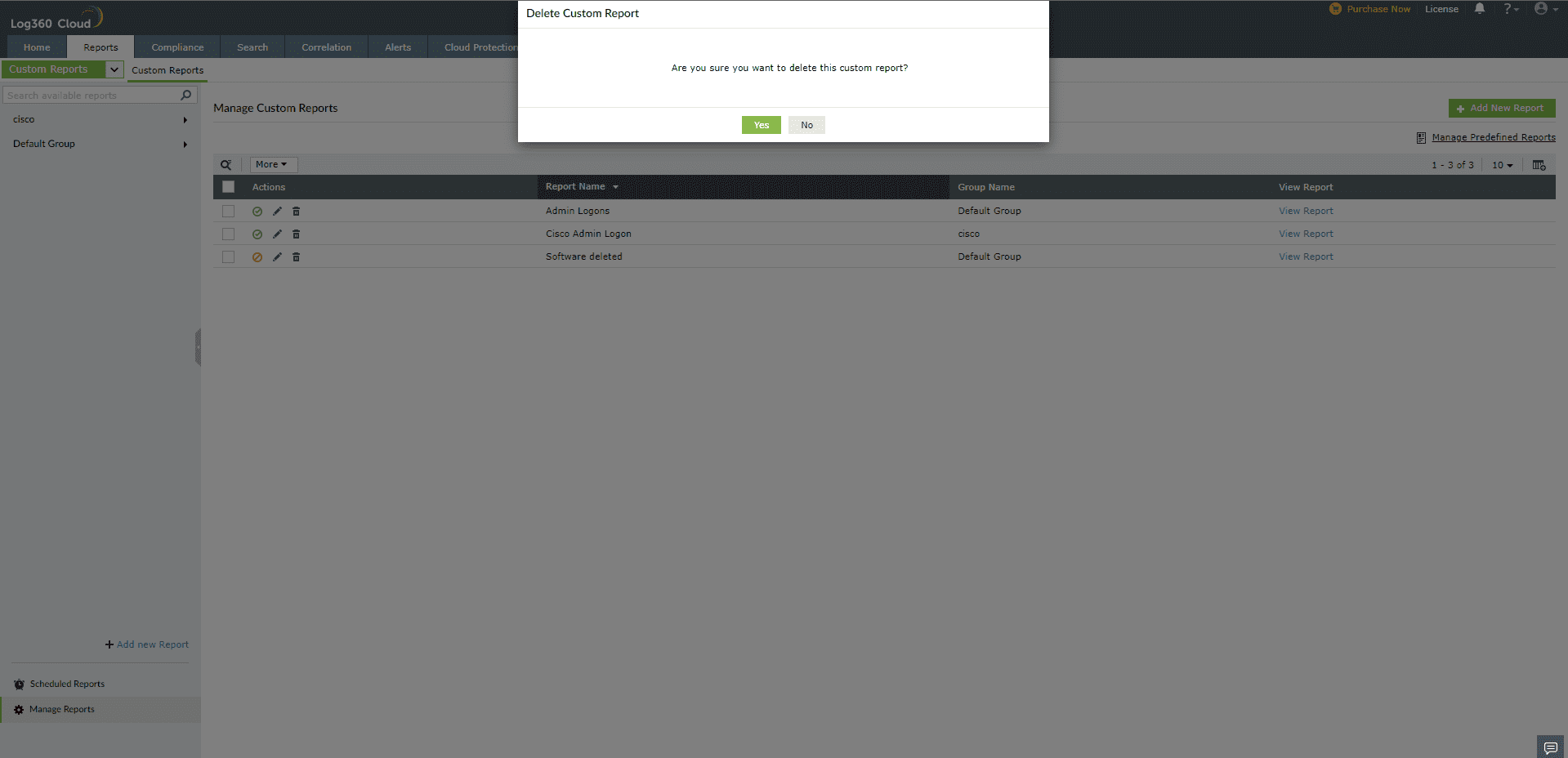
- To disable a custom-made report, click on the corresponding tick box in the Status column.